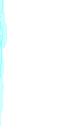-
To listen to a sound clip preview you will need a player to be installed on your computer. The new Microsoft Media Player  (this will install NetShow, Real and Mp3 codecs and solves most player problems) can be downloaded free. Other altnernative are NetShow or the very latest Real Audio Player (G2). (this will install NetShow, Real and Mp3 codecs and solves most player problems) can be downloaded free. Other altnernative are NetShow or the very latest Real Audio Player (G2).
These listening tracks do not download. If you want to buy downloadable tracks go to the tracks catalogue - Some general basic points on downloading files
-
For those of you not used to downloading files this is a list of general points that we have found to be worth following, especially if you are having problems. Although downloading is a simple process there are things that can interfere with certain computer systems aside from poor connections -
- Make sure any other extensions (fax machines) on the phone line are disconnected as they can overload the line to the modem, also nobody can accidently pick up an extension and cut you off.
- Before you begin downloading close down any programmes that are open on the computer and that are not essential.
- As far as possible ensure a good clean power supply to your computer. Some minimal smoothing system such as a spike protector plug board, can help with common electrical problems caused by household equipment (freezers) switching on and off.
- Ensure that the screen saver on the computer is turned off
- Turn off the power management system on the computer
AOL apparently has specific problems of its own and it is recommended that you use one of the version 4 browsers, IE or Netscape. Also we are told, that opening a chat line at the beginning of a downloading session helps to prevent premature cut off - Making a CD with the tracks
-
If you then want to burn tracks into a CD you will have to convert them into full uncompressed pcm wave files. -
- You will need plenty of hard disc space because the file will decompress to more than 12 times its size!
- Open the file in Windows Sound Recorder
- Save as CD quality pcm 44K wav file
- The track can then be added to your CD authoring programme as normal. (such as CD Creator or Winoncd, etc.)
If you have downloaded a file and can't play it try: -
- downloading and installing the new Microsoft Media Player2 - this plays more file formats than any other player around - Netshow, RealAudio, etc.
- Media Player2 will install the Mp3 codec onto your computer which is necessary to play the files. You can also download an Mp3 player
- If you still have problems please email us and we will try to help you with your configuration problems as far as possible
- If you are interested in further information on Mp3 and RealAudio then look at our pages on Mp3 or RealAudio
|